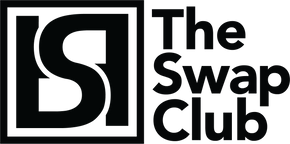Troubleshooting method #2: Additionally, let’s ensure your AirPods are updated to the most recent firmware (Version 3E751 for Gen 2, and 6.8.8 for Gen 1). To check which version you have:
- Launch the Settings app on your iOS device.
- Tap General.
- Tap About.
- Tap AirPods.
If your firmware version is not 3E751 or 6.8.8, please update it with the following steps.
- Insert your AirPods in their charging case and connect them to your iPhone or iPad . Firmware upgrades requires iPhone or iPad .
- Connect the AirPods charging case to a power source
- Move the iPhone or iPad that the AirPods have been paired with near to the charging case, and make sure the iOS device has an internet connection.